This article will look at how you can update the email address associated with your Epic Games account.
- Checking your current Epic Games email address.
- Searching your Gmail account.
- Create a new email and Epic Games account.
- Recover an Epic Games account, even if you don’t remember the email associated with it.
There are multiple ways to change your email account connected to your Epic Games account exist. However, your Epic Games account won’t work unless you click on the verification link.
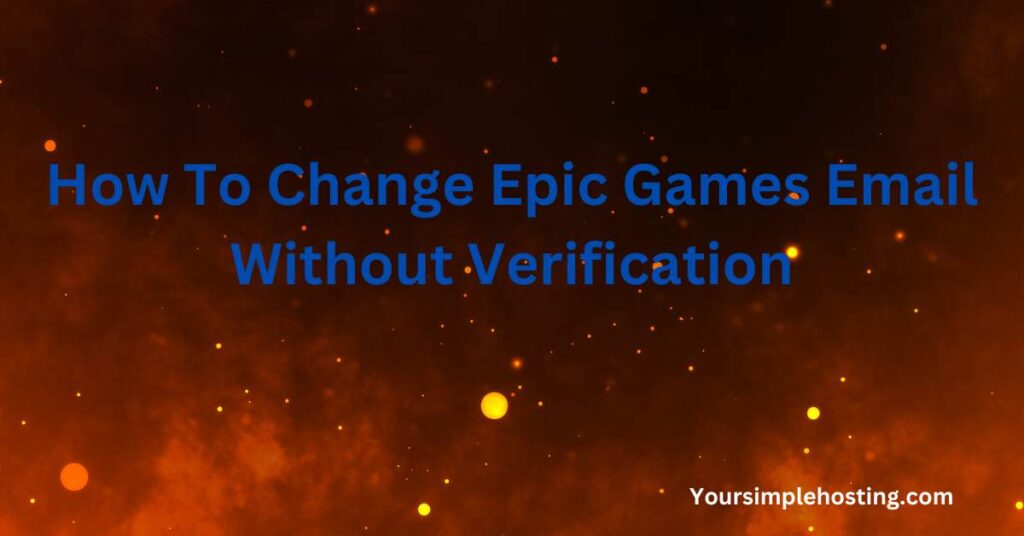
1. Check Your Current Epic Games Email Address
The first thing to do is check the Epic Games email address you currently use. There are a couple of ways you can do this.
The most straightforward method is to sign in to your Epic Games account and find your way to the account information tab. Here you will see all your personal information and the email account currently linked to the Epic Games account you are using.
Next to the box that shows your current Epic Games email account, there will be a small pencil that you can click if you want to change the email address information.
Click that pencil and update the email in your Epic Games account.
In another tab, open up the email inbox for the account you just entered. Here you will receive a security code (or a verification email) that you need to enter or click on to associate the new email address with your Epic Games account.
2. Browse Gmail Info
Some users will have different email accounts and wouldn’t remember which one they associated with their Epic Games account. Since they can’t remember which email address to use, they can’t sign in to their Epic Games account and check.
Luckily, there is a way around this problem.
If your email accounts are Gmail, sign in to your Gmail using the account information you have. Once you’re in your Gmail, find the “Apps” and “Services” tabs. In this tab, you can browse all the apps and services linked to this particular Gmail account that you are signed into.
If you find your Epic Games account here, you can simply use this account to log in through the regular Epic Games portal.
If you don’t remember the password for the Epic Games account, click “Forgot Password” on the Epic Games login page; you should get a security code at the email address you are currently signed into.
3. Update Your Existing Account Email
Some players want to have a dedicated email account for gaming and a separate account for everything else.
You can create a new Epic Games email, so things don’t get mixed up. If you are starting off with a new Epic Games account, you can follow the process in step 2 to create a new email account and use that to create a new Epic Games account.
If you have an existing Epic Games account, log in and update the email account information. You will receive a verification link, and once you click on the link, your Epic Games account will have been updated.
4. Create a New Email Address
Nearly all games these days offer in-app purchases. To keep your banking and personal information safe, having a dedicated email for every game you play is a good idea.
This way, if a single account for any given game is compromised, all the others will remain safe, and you will mitigate financial loss.
Ideally, you should create a new email address for each game and ensure you aren’t using your personal or work email for any of the games you play. Also, be sure to set up two-factor authentication on your email account login and your Epic Games account login.
This way, whenever you log into your accounts, you will get a pop-up window requesting a second layer of information before you are granted access to the account. This adds a layer of security, making it significantly harder for an attacker to gain unauthorized access.
Link Your New Email Address and Epic Games Account
Once you have set up your email account, you need to register it with your Epic Games account.
If you are setting up an Epic Games account for the first time, you will have to go through the standard sign-up procedure and add your gaming email address when prompted for that information.
Again, you will receive an automated email to verify your email with the Epic Games account. You might also receive a code that you need to enter into your Epic account to verify and confirm your email and identity.
Managing Login Information
If you are a heavy gamer or have many different emails for various tasks, you can invest in a quality login manager. This can be a browser-based plugin or an app on your phone.
You can securely note down all your email IDs as well as the passwords associated with them. Some top-tier account managers will also generate secure passwords for you that you can use with the accounts.
It’s also a good idea to frequently change your passwords.
You should use long passwords with a combination of lowercase and uppercase letters, as well as numbers and symbols. Try not to use things like your name, your gaming name, a name of a city, or anything that is easily identifiable.
Conclusion
Game developers have a hard time trying to keep their apps clean. Players who want to cheat are always trying to find a way to get in and play unfairly.
Verifying each user’s email and ensuring that there is an actual human behind that login is one way for developers to ensure their game isn’t being spammed by bots. The process is quite flexible, and there are many ways to create, link, and recover forgotten emails.
Verifying the email address in your Epic Games account will make it much easier and safer for yourself and the people who developed the games you enjoy.

Leave a Reply