While a VPN server can help mask the physical location of your Android device, it’s possible to change your IP address without it.
From entering a new IP address into your device’s network settings to changing it manually or using an anonymous browser, there are plenty of ways to change IP addresses on Androids.
You can not make up an IP address. Before you change the IP address on your Andriod device, you will need to know what IP address to use and ensure it is valid and not already in use. Multiple devices can not use the same IP address, as this will cause an IP conflict. Changing your IP address could prevent you from accessing the Internet.
Read on to learn how to change your IP address using these methods, and browse anonymously on your Android phone and other Android devices.
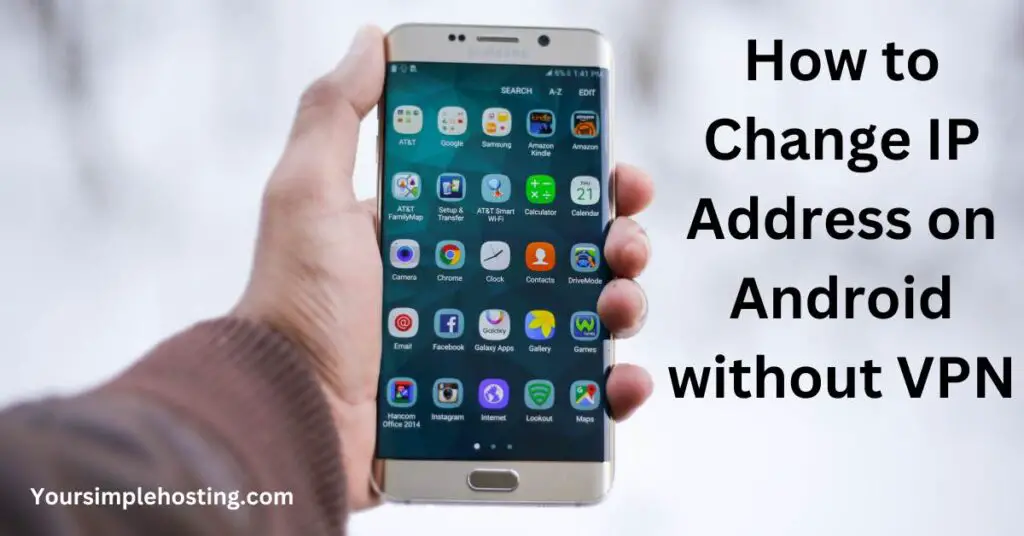
Changing IP Addresses on Android Devices
Whether you’re using one public IP address or a series of private IP addresses, masking them can provide you with a safer browsing experience.
There are a few ways to change your IP address on Android devices without a VPN. Some will only allow you to change it temporarily, while others provide a permanent solution.
Using a Proxy Server
A proxy server works similarly to a Virtual Private Network (VPN). It hides your IP address by masking it with a private IP address. Here is how to use a proxy server on your Android:
- Find a suitable proxy server, access your phone’s settings, and select the “Internet and Network” option.
- Select the “WiFi” tab. This shows the network you’re currently using.
- If there isn’t any other icon beside the tab, press until the options appear. If you have a gear icon next to the WiFi tab, press it. Depending on your device’s interface, the editing options can also be accessed by clicking the pencil icon next to the “Network Details” description on the top of the device.
- Select the “Edit” option and tap on the “Advanced Options” command.
- Find the Proxy options, where you should see “none” selected. Tap on it, and select the “Manual” option.
- Scroll down and look for empty spaces labeled “Proxy Port” and “Proxy Hostname.” Your proxy number goes into the first area, and the address provided by the proxy server into the second one.
- Don’t forget to click “Save” before exiting.
Entering a New IP Address Manually
There are several ways to change your IP address manually:
By Connecting to a Different Network
It’s possible to manually change your IP address by connecting to a different WiFi network. Every time you use a different network interface, your IP address will be different too. You can do this by following a few simple steps:
- Find the “Internet and Network” setting and tap on the current network connection settings.
- Click on the “Edit” option, and select “Forget” to make your device forget your current IP address.
- Next, select the network connection you want to use, and click “Connect.” You’ll now have a different IP address.
By Assigning a Static IP Address
You can also assign your Android device a different IP address without changing the network or ISP. For example, if you have a dynamic IP address, you can temporarily change it to a static IP address.
Here is how to do it:
- Access your current WiFi network by going to the “Network and Internet” settings.
- Select the network, enter the “Edit” options, and find the “Advanced Settings” menu.
- Here, you’ll see the existing IP address and a tab labeled DHCP.
- When clicking on DHCP, you’ll choose between “Static” and “Dynamic”.
- Select “Static” and fill in the fields with the information about the IP address you want to use.
Turning Off Your Modem
Turn off and unplug your modem, and leave it disconnected for a few hours. When you turn it back on, your ISP will likely assign you a new IP address. However, this depends on your ISP, and it’s not a guaranteed solution.
Changing IP Adress through the Internet Service Provider
If you have a valid reason for wanting to change your IP address permanently, you can ask your ISP to do it for you.
They will assign you a new IP address, which you’ll use when accessing the internet connection on your mobile device.
If you’ve been assigned a static IP address, you might also request to change this to a dynamic one. Dynamic IP addresses change every time you access the Internet, which provides anonymity for mobile data connection.
A static IP address is a more reliable solution for gaming and comes with less downtime. It’s often needed for services that require geolocation and a higher level of security.
Switching to a different internet provider is another solution for changing IP addresses. This will change your router’s IP address automatically.
Using Tor Browser
Tor browser is a free implementation of onion routing called Tor (The Onion Router). It encrypts communications before bouncing them randomly around a global network of relays operated by volunteers.
Every time you access the Internet through a mobile network or local network, your IP address will be encrypted through a different server.
Separating identity and routing aims to keep users’ identities and online activity hidden from monitoring and traffic analysis. However, it doesn’t protect against internet traffic monitoring at the network’s boundaries.
Benefits of Switching IP Addresses Without VPN
You might be wondering why you can’t use the same IP address on your Android mobile device all the time.
Changing your IP address is an excellent way to ensure privacy. A different IP address will allow you to avoid tracking by marketers.
By changing it, you’ll also be able to access sites with geological restrictions in your country. Gaining access to international servers often comes with a broad range of new content, including streaming services, games, and more.
If you’re regularly handling sensitive information on the Internet, you should change IP addresses every time you access the Internet. This is particularly true if you’re working inside public networks notorious for their low-security internet protocol.
Changing your IP address without a VPN allows you to gain all these benefits without additional costs. Not only that, but you’ll likely gain access to more content as not all VPNs are compatible with popular streaming services.
Conclusion
The easiest way to change your IP address on Android devices without VPN is to do it manually in the device’s internet settings. However, this only enables you to use a different address in the browser you’re using on the device.
You will need to make sure to use a valid IP address before changing the IP on your Android device.
Using the Tor browser is another solution for masking your IP address, although it might leave you vulnerable to hacking.
Using a proxy server is a popular option, as it works similarly to a VPN app, but it’s much easier to set up on any mobile phone’s settings.
If you want to ensure that you’ll have anonymity on all your Android devices, ask your internet service provider to assign you a dynamic IP address. This will allow you to change your IP address on your Android settings automatically.

Leave a Reply