Adding videos to your website can help increase engagement, improve SEO, and more.
You’re lucky if you are considering embedding videos into your WordPress because this article offers easy ways to upload videos into WordPress.
I will also share proven methods for uploading videos into your slider and footer, so let’s dive right in.

Table of Contents
How to Embed Video Into a WordPress Post?
You can use the built-in embed feature or a plugin to embed a video into WordPress.
My preferred method of embedding videos is to use the Ezoic Humix player. You can earn money from the videos you use on your site. It’s free to sign up, and Ezioc accepts sites with under 10,000 page views per month. Click here to sign up for Ezoic.
If you’re not using Ezoic, any of the below methods can be used to embed Video into WordPress pages or posts.
Using the Built-in Embed Feature Within WordPress
Before you can embed the Video, you will need the URL of the Video. You can do this by copying the URL of the Video or clicking on the Share button and copying the URL.

- Go to the page or post where you want to embed the Video.
- Click on the “Add Block” button where you would like the video to appear.
- Type “Video” and click on the video icon.
- Click on the “Insert from URL” tab.
- Enter the video’s URL into the “URL” field.
- Click the “Apply” button.
Using the oEmbed method
Alternatively, you can use the “oEmbed” feature to embed videos in WordPress, which supports popular Video hosting sites like Youtube, Vimeo, and Dailymotion.
Just paste the video URL into the editor, and WordPress will automatically embed the Video.
- Head over to YouTube
- Search for the Video you would like to embed.
- Copy the video Url found in the browser URL bar.
- Edit the page or post in your WordPress dashboard.
- Past the video URL, and the Video will be automatically added to your page or post.
Note: The exact steps may vary depending on the version of WordPress you’re using.
Using The YouTube Embed Plus Plugin
Download the plugin from WordPress or install the plugin from your admin dashboard. Activate the plugin.
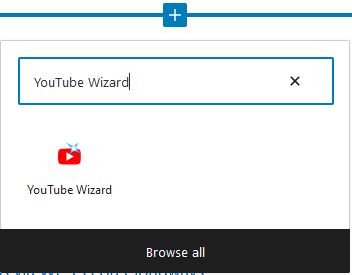
- Go to the page or post where you want to embed the Video.
- Click on the “Plus Icon” to add a block.
- Type in “YouTube Wizard” in the search box.
- Click on “YouTube Wizard.”
- Click on the “Open wizard” button.
- In the YouTube wizard box, click “Embed a single Video or YouTube short.
- Paste the URL and click on the “Submit” button.
- The Youtube video will appear in the YouTube wizard
- Click on the “Insert Into Editor”
Using The Vimeo Embed Plugin
Download the plugin from WordPress or install the plugin from your admin dashboard. Activate the plugin.
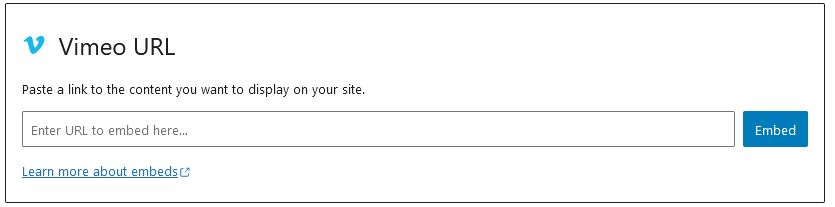
- Go to the page or post where you want to embed the Video.
- Click on the “Plus Icon” to add a block.
- Type “Vimeo” in the search box.
- Click on “Vimeo.”
- Paste the Vimeo video URL and click the “Embed” button
How to Embed Video Into a WordPress Slider?
To embed a video into a WordPress slider, you can use a slider plugin that supports video integration.
Here’s how:
- Install a slider plugin, such as “Slider Revolution” or “LayerSlider“
- Create a new slider and add a new slide.
- In the slide editor, look for an option to add a video; this may be labeled as the “Video Layer” or “Media Layer”.
- Insert the video URL you want to embed into the appropriate field. Then, the plugin will automatically embed the Video into the slide.
- Configure additional settings, such as the Video’s size and position within the slide.
- Publish or update the slider.
Note: The exact steps and options may vary depending on the slider plugin you choose. Some plugins have their way of uploading video files instead of using the video URL.
Lastly, remember that the Video will be playing inside the slider. Therefore, it should be in the proper size and quality to avoid lag or buffering.
How to Embed Video Into a WordPress Footer?
You can use a widget or a plugin to embed a video into a WordPress footer.
Using a Video Widget for Embedding Video Into a WordPress Footer
- Go to Appearance > Widgets in the WordPress dashboard.
- Drag and drop a text widget into the “Footer” sidebar.
- In the text widget, use the embed code or the video URL to embed the Video.
- Click “Save” to add the Video to your footer.
Using a Plugin for Embedding Video Into a WordPress Footer
- Install a video embed plugin like “YouTube Embed” or “LayerSlider“
- Go to Appearance > Widgets in the WordPress dashboard.
- Drag and drop the plugin’s widget into the “Footer” sidebar.
- Enter the Video’s URL or embed code in the widget settings.
- Click “Save” to add the Video to your footer.
Remember that the Video will be playing in the footer’s background, so it should be muted or have a play/pause button if you want the user to control the Video.
Why Not Upload Videos to the Hosting Server?
Here’s a list of reasons why you may not want to upload videos to your hosting server:
Storage Space
Hosting large video files on your server can quickly consume significant storage space, leading to slow website performance and increasing hosting costs.
Bandwidth Usage
Streaming videos can consume a lot of bandwidth, leading to slow website performance and increased hosting costs.
Security
Hosting videos on your server can increase the risk of security vulnerabilities. Hackers usually target videos to distribute malware or steal personal information.
Video Hosting Platforms Can Handle Video Files
Video hosting platforms like YouTube, Vimeo, and Dailymotion can host and stream videos because they have dedicated servers and specialized software that ensures fast streaming, high-quality playback, and better reliability.
Video Hosting Platforms Can Improve Your SEO
Video hosting platforms have high domain authority and a better chance of appearing in search results than websites.
Video Hosting Platforms Have Built-in Analytics
Platforms like YouTube, Vimeo, and Dailymotion have built-in analytics that allows you to track your Video’s performance, such as the number of views, likes, shares, and comments.
So, it’s better to use a video hosting platform and then use the embedding feature to place the videos on your website; this will save you storage space, bandwidth, and security headaches while providing additional features like analytics and SEO benefits.
6 Best WordPress Plugins for Embedding Videos
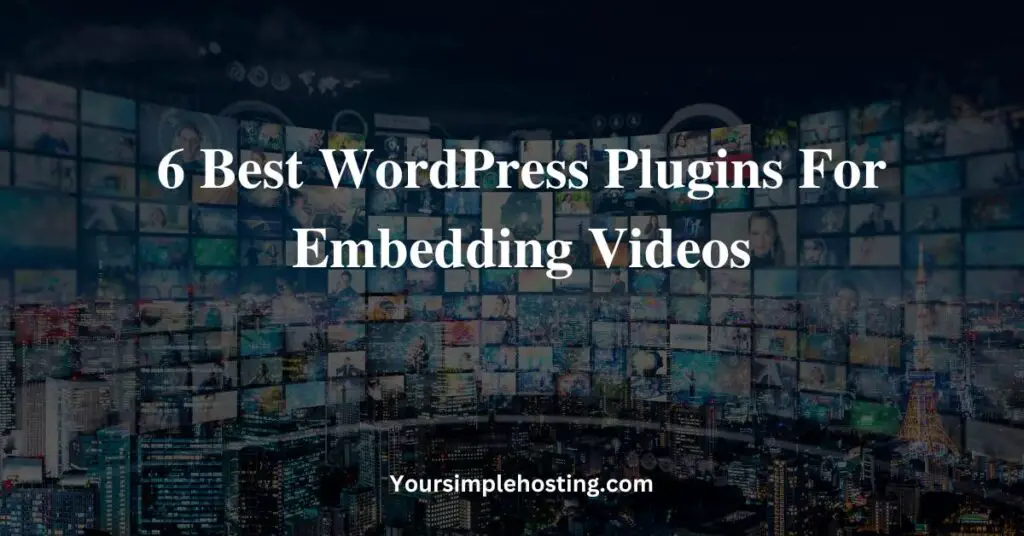
Here’s a list of popular plugins for quickly and easily embedding videos you can try:
1. YouTube Embed Plus
This plugin can help you quickly embed videos with advanced options, such as automatic video thumbnails and suggested videos at the end.
Download YouTube Embed Plus.
2. Vimeo Video Post
This plugin allows you to embed Vimeo videos in your WordPress posts and pages.
Download Vimeo Vidoe Post.
3. WP Video Lightbox
This plugin allows you to display WordPress videos in a lightbox overlay triggered by clicking a link or thumbnail.
Download WP Video Lightbox.
4. Video Embed & Thumbnail Generator
This plugin automatically generates thumbnails for your videos and allows you to embed them in your posts and pages easily.
Download Video Embed & Thumbnail Generator.
5. Advanced Responsive Video Embedder
This plugin allows you to embed videos from various video hosting platforms, such as YouTube and Vimeo, ensuring they’re responsive and look good on any device.
Download Advanced Responsive Video Embedder.
6. Video Gallery – YouTube, Vimeo Gallery
This plugin allows you to create a video gallery of YouTube and Vimeo videos and display them in a grid or slider layout.
Download Video Gallery – YouTube, Vimeo Gallery.
Can You Embed Video on WordPress Without YouTube?
You can embed videos on WordPress without using YouTube in the following ways:
- Uploading the YouTube video directly to your WordPress media library and then using the built-in video player to embed the YouTube video in a post or page.
- Use a plugin such as VideoPress to host and embed videos on your site.
- Use Vimeo or Wistia and embed the Video using the provided embed code.
- Upload your videos to Ezoic or use their video library to earn money from video ads.
Note: Uploading videos directly to your site can increase the load on your server, so it’s important to consider the potential impact on your site’s performance before choosing this method.
Why Isn’t My Video Showing in WordPress?
If a video isn’t showing on your WordPress site, check the following things:
- Verify that the video file has been correctly uploaded to the media library.
- Check that the embed code is correctly placed in the post or page.
- Check that the file type is supported by different web browsers, as some don’t support certain file types.
- If you’re using a plugin to embed videos, ensure it’s up-to-date and compatible with your WordPress version.
- Ensure your web server is configured to serve video files with the correct MIME types.
- Confirm that your server’s resource limits are not causing the Video not to show up.
- Check your website’s source code to see if there is any error message.
If none of these solutions work, you should contact your web hosting provider for help or consider using a different video hosting or embedding service.
8 Benefits of Adding Videos to Your Site
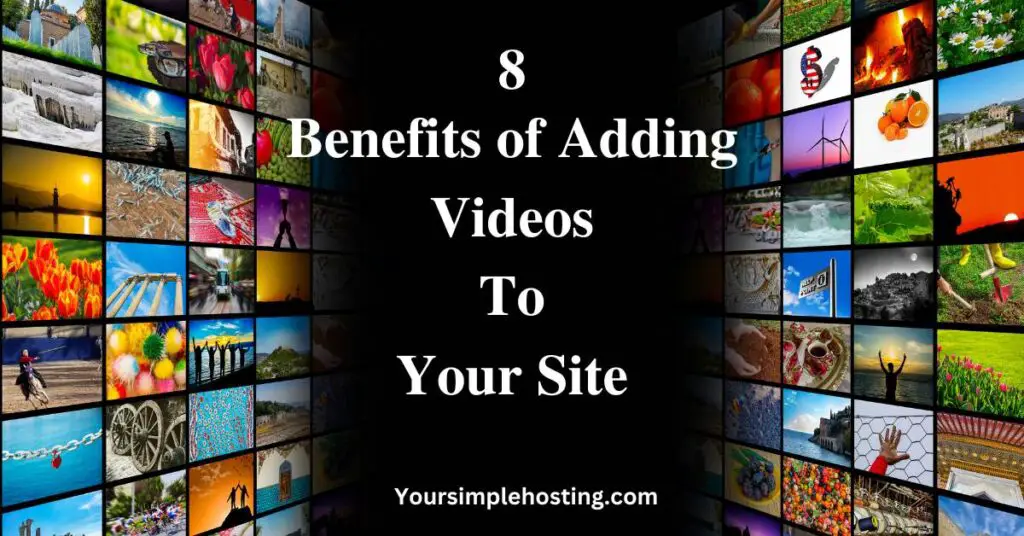
Here’s a list of benefits of adding videos to your website:
1. Increased Engagement
Videos are more engaging than text and images, allowing users to see and hear information more interactively and dynamically.
2. Improved SEO
Adding videos to your website can improve your search engine optimization (SEO) by increasing the time users spend on your site and reducing bounce rates.
Additionally, videos can increase the chances of users sharing your content on social media.
3. Increased Conversion Rates
You can promote products or services in your videos because they have been shown to increase conversion rates by as much as 80%.
4. Increased Brand Awareness
Videos can help establish your brand and increase awareness of your products or services.
5. Cost-Effective
Creating and hosting videos is less expensive than traditional forms of advertising, such as television commercials.
6. Better Accessibility
Videos provide alternative access to information for users with visual or hearing impairments.
7. Better Explain Complex Concepts
Videos can help explain complex products or services, which can be challenging to understand through text or images alone.
8. Increased User Trust
Videos can establish trust and credibility by showing user testimonials, product demos, or other forms of social proof.
Conclusion
Hopefully, the Video embedding methods above can help you upload videos to your WordPress website without issues, whether it’s into your posts, pages, etc.
If you need extra help with embedding videos, contact your website developer.
They can ensure there’s no problem with your WordPress website or plugins and easily share tips for embedding videos.

Leave a Reply