Email spam, also known as junk email, is unsolicited and unwanted messages sent in bulk through electronic mail.
These messages are often commercial and aim to promote a product or service. They may contain advertisements, scams, or phishing attempts that trick people into sharing personal information.
Email spam is a widespread problem and can clog up an individual’s inbox, making it difficult to find important messages. As a result, most email service providers have implemented filters that automatically detect and transfer spam messages to a separate folder to combat this problem.
Below, I will share ways you can detect spam emails and more, so let’s dive right in.
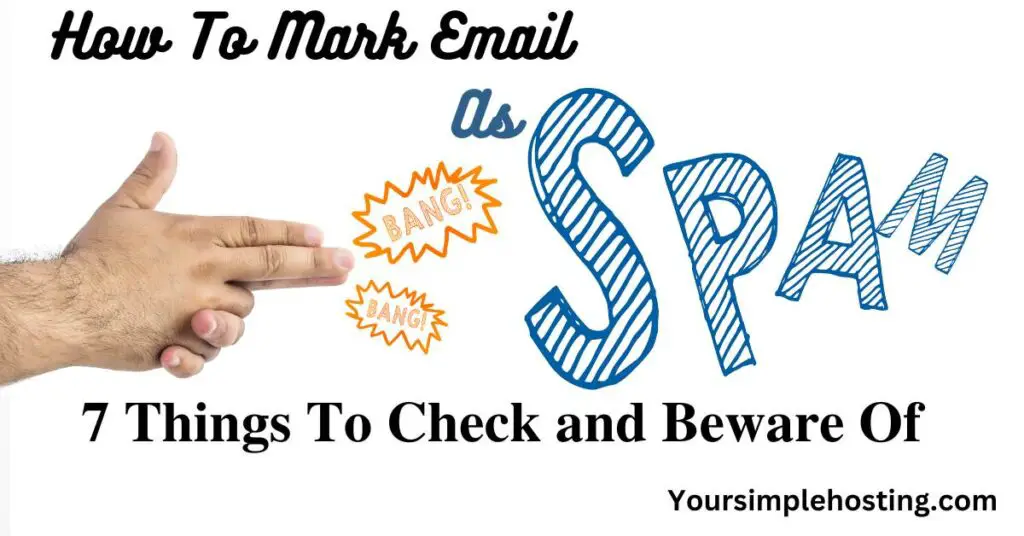
Table of Contents
Why Mark Emails As Spam?
Marking emails as spam helps email providers identify and filter unwanted messages. Here’s why you may want to mark an email as spam:
Unsolicited Messages
It may be spam if you receive an email from someone you don’t know or an unexpected source. Marking it as such can help your email provider understand that it’s unwanted and should be filtered in the future.
Phishing Attempts
Spammers often use phishing techniques to trick recipients into giving away personal information, such as passwords or credit card numbers.
If you receive an email that appears to be a phishing attempt, mark it as spam to help protect yourself and others from future attacks.
Junk Mail
Some spammers send out bulk emails to promote their products or services. If you receive an irrelevant or unwanted email, marking it as spam can help keep your inbox clean and clutter-free.
Marking emails as spam helps train your email provider’s filters to identify better and filter unwanted future emails. Over time, it can result in a more streamlined and organized inbox, with fewer unwanted messages and more relevant content.
How To Detect Spam Emails: 7 Signs of Spam Emails
Here’s a list of common signs of spam emails:
1. Suspicious Sender
If you don’t recognize the sender or the email address looks suspicious, it’s probably a spam email. Moreover, be wary of emails from senders claiming to be from well-known companies or organizations.
2. Urgent Subject Line
Spammers often use urgent subject lines, such as “Act now!” or “Important security update,” to trick people into opening the email.
3. Request for Personal Information
Legitimate companies and organizations rarely ask for personal information via email, such as your password or credit card number.
4. Strange Attachments
Be cautious if a message includes attachments or links from someone you don’t know. Attachments and links can contain malware or other harmful content.
5. Poor Grammar and Spelling
Spammers often have poor writing skills, which can be reflected in the email’s grammar and spelling.
6. Unusual Requests
If the email you receive includes an unusual request, such as asking for money or for you to click on a link, it could be spam.
7. Overly Promotional Content by the Same Sender
Spam emails often contain too much promotion and very little actual content. They also have the same sender every time they reach your inbox.
It’s important to be cautious when dealing with emails that appear to be spam.
Don’t open attachments or click on links in emails from unknown senders or that seem suspicious. If you’re unsure whether a message is harmful, mark it as spam in your email client, or delete it.
Dangers of Spam Emails
Spam emails can pose several dangers to both individuals and organizations. Here’s a list of the main risks associated with spam emails:
Phishing
Spammers often use phishing tactics to trick people into revealing sensitive information, which they can use for identity theft or other fraudulent activities.
Malware
Spam emails can have links or attachments that download malware onto your device to steal personal information, hold your computer hostage, or cause other harm.
Adware
Some spam emails contain links that install adware, which displays pop-up ads on your computer or tracks your online activity.
Wasted Time and Resources
Dealing with spam emails can be time-consuming and consume valuable resources, such as network bandwidth and storage space.
Decreased Productivity
Spam emails can distract and reduce productivity by cluttering inboxes and diverting attention from important work.
Reputation Damage
If a spam email appears to come from your email address, it can harm your reputation and make it difficult for your legitimate emails to be delivered.
You shouldn’t open emails from unknown senders containing questionable content. Keep your computer and anti-virus software up-to-date, and mark unwanted emails as spam to help train your email provider’s spam filter.
Mark Email As Spam in Gmail Quickly & Easily
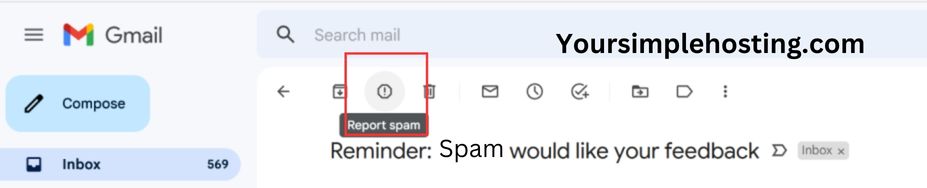
In Gmail, you can mark an email as spam in a few simple steps:
- Open your Gmail app. Then, open the email you want to mark as spam.
- Click on the “Report Spam” button, represented by a red exclamation mark in a triangle. You can find this button in the top toolbar or drop-down menu when you click on the three dots in the top right corner of the email.
- The email will be moved to your spam folder.
- You can also mark multiple emails as spam at once by selecting the emails you want to mark, then clicking on the “Report Spam” button in the top toolbar.
Marking future emails as spam in your Gmail app tells the filter what messages should be discarded. Furthermore, it can improve the overall accuracy of the filter and help keep your inbox organized.
Mark Email As Spam in Outlook in 5 Steps
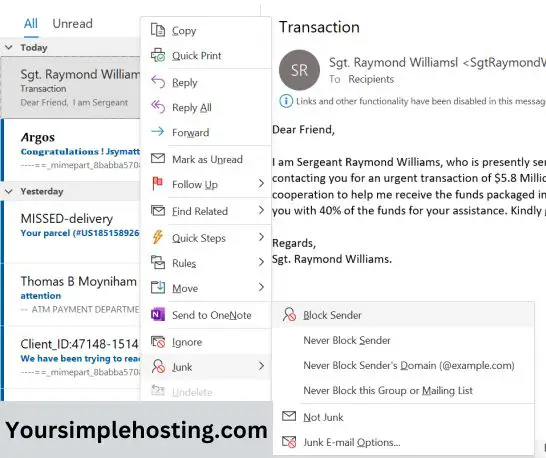
In Microsoft Outlook, you can mark an email as spam by following these steps:
- Open the email you want to mark as spam.
- Right-click on the email and select “Junk” from the drop-down menu.
- From the submenu, select “Block Sender.”
- The email will be moved to your Junk Email folder and marked as spam.
- You can also mark multiple emails as spam at once by selecting the ones you want to mark, then right-clicking on one of the selected emails and selecting “Junk”> “Block Snders.”
Outlook’s spam filter learns what emails should be dumped in the future by your actions. Doing so will enhance the filter’s job and tidy your inbox.
Mark Email As Spam in iCloud Mail: Quick Guide
In iCloud Mail, you can mark an email as spam by following these steps:
- Open the email you want to mark as spam.
- Click on the “Report Junk” button, represented by a red exclamation mark in a triangle. You can find this button in the top toolbar or drop-down menu when you click on the three dots in the top right corner of the email.
- The email will be moved to your Junk folder and marked as spam.
- You can also mark multiple emails as spam at once by selecting the emails you want to mark, then clicking on the “Report Junk” button in the top toolbar.
You can easily train your iCloud Mail’s spam filter to detect future spam emails. Doing this regularly will keep your inbox clear and boost the spam filter’s work.
Mark Email As Spam in AOL Mail in Seconds
In AOL Mail, you can mark an email as spam by following these steps:
- Open the email you want to mark as spam.
- Click on the “Report Spam” button, represented by a yellow exclamation mark in a triangle. You can find this button in the top toolbar or drop-down menu when you click on the three dots in the top right corner of the email.
- The email will be moved to your Spam folder and marked as spam.
- You can also mark multiple emails as spam at once by selecting those you want to mark, then clicking on the “Report Spam” button in the top toolbar.
AOL also has a spam filter that you can teach to recognize and remove spam emails, so mark suspicious emails as spam to help the filter and keep your data safe.
How Do I Permanently Mark Email As Spam?
When you mark an email as spam, it’s typically moved to a spam folder and flagged as spam. The spam filter then uses this data to identify similar future messages better. You can permanently mark a specific email as spam by training the spam filter.
Marking multiple similar messages as spam over time can help your spam filter detect spam.
Here’s how you can do this in some popular email providers:
Gmail
When you mark an email as spam in your Gmail app, it will be moved to the Spam folder. Although If you continue to receive similar emails, keep sending them to your junk folder. Gmail’s spam filter will learn to identify these messages and automatically delete them.
Microsoft Outlook
In Outlook, you can mark emails as junk by right-clicking on the specific email and choosing “Junk”> “Mark as Junk.” If you continue to receive similar emails, you can also mark them as junk in your mail app.
Outlook’s spam filter will learn to detect these emails and automatically delete them.
iCloud Mail
In iCloud Mail, you can mark emails as spam by clicking the “Report Junk” button. If you continue to receive similar emails, keep sending them to your junk folder. The more you mark emails as spam, the better iCloud Mail’s spam filter will become at recognizing and removing them.
AOL Mail
You can mark emails as spam in AOL Mail by clicking the “Report Spam” button. Then, if you continue receiving similar emails, you can mark them as spam.
AOL Mail’s spam filter will automatically pick up your actions and toss these messages in your mail app into the Spam folder.
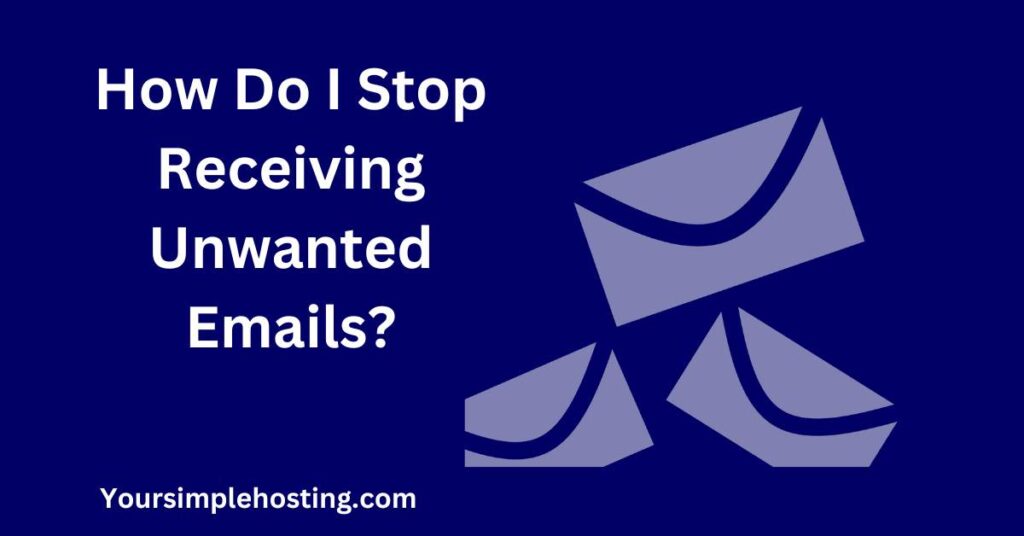
How Do I Stop Receiving Unwanted Emails?
You can stop receiving unwanted emails by unsubscribing, marking them as spam, using filters, blocking the sender, reporting them as spam, keeping your email private, and using a different email address.
Let’s discuss these methods in detail.
Unsubscribe
Look for an “Unsubscribe” link at the bottom of the unwanted email and use it to remove yourself from the mailing list; this is the easiest and most effective way to stop unwanted emails.
Mark As Spam
If an email is spam, mark it in your email client; this helps train the spam filter to identify similar emails in the future better.
Use Filters
Most email clients can create filters that automatically categorize, delete, or mark spam emails from specific senders or with certain keywords in the subject line.
Block Senders
You can also block the sender of an unwanted email; this will prevent emails from that address from landing in your inbox or spam folder.
Report As Spam
If you receive a very offensive or inappropriate email, you can report it as spam to the email provider.
Keep Your Email Address Private
Don’t give your email address or send messages to people and organizations you don’t trust. The more people have your email address, the more unwanted emails you will likely get.
Use a Different Email Address
Make a separate email account when signing up for newsletters or shopping online. By taking these steps, you can reduce the number of unwanted emails you receive and help keep your main account organized.
Conclusion
Spam emails are a pervasive problem that can cause significant harm to both individuals and organizations.
They can contain phishing scams, malware, adware, and other malicious content that can steal personal data, damage computers, and reduce productivity.
Therefore, it’s crucial to be cautious when opening emails from unknown senders or with questionable content. Also, use spam filters and email blockers to help reduce the amount of spam you receive.
By being vigilant and protecting your email and computer, you can minimize the dangers of spam emails and keep your information secure.

Leave a Reply