The primary purpose of using a VPN (Virtual Private Network) is to secure your internet connection, hide your online activity, and protect your personal information. VPNs encrypt your online activities and route your traffic through a remote server when you connect to it.
It means that no one, including your ISP (Internet Service Provider), can know what you’re doing. But how can you tell if the VPN service that you’re using is doing that?
The easiest way to tell whether or not your VPN is working is to check if you can bypass censorship. You can also perform VPN tests for IP address leaks, DNS leaks, and WebRTC leaks. Check that the VPN client is showing as connected and that data flows through the VPN client.
Let’s discuss these tests in detail.
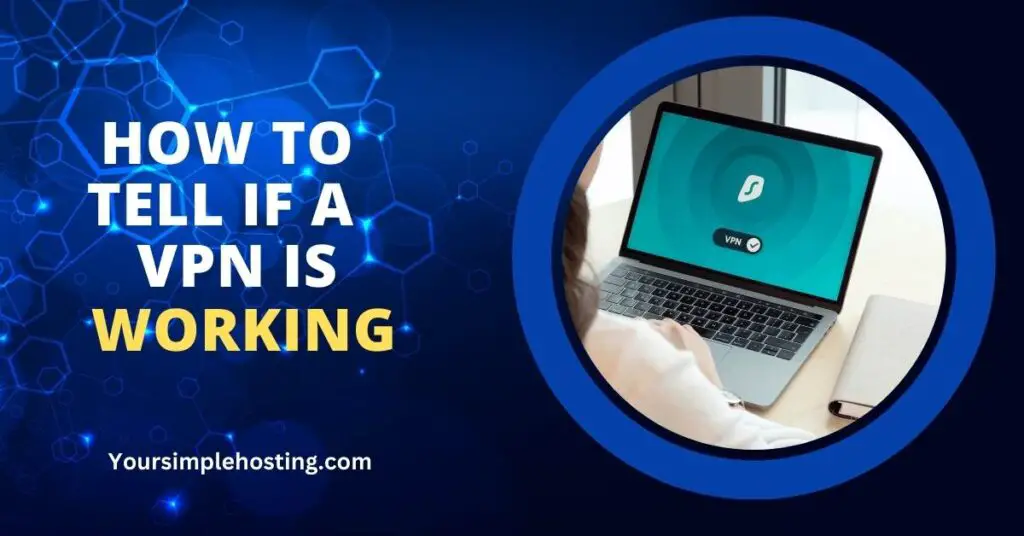
Easy Methods To Check if VPN Is Working
Here are some easy methods that you can use to check if your virtual private network is working correctly.
Test Blocked Websites
A quick way to check if your VPN is working is to see if it can bypass censorship. You can attempt to access online services or websites blocked in your country or region after turning on the VPN.
If you cannot access these websites, it could indicate that your VPN isn’t working correctly.
It’s important to note that some websites use advanced censorship methods that can prevent you from accessing them even if you’re connected to a VPN server. This is especially true if you’re using one that’s free.
But generally, if you can access the blocked content after connecting to VPN, it’s a good indication that it’s working as intended.
IP Address Leak Test
Performing an IP address leak test is easy to check if your VPN is working as intended and preventing leaks. An IP leak occurs when your internet traffic is not routed correctly through the VPN, revealing your actual IP address.
Use the steps listed below to perform this test.
- Turn your VPN off and identify your actual IP address. You can search the phrase “what’s my IP” using the Google search engine. Several sites will provide you with your public IP address.
- Note down your IP address once you have it.
- Next, turn on the VPN and connect to the server you want.
- After that, search the phrase “what’s my IP” again.
- Now compare both results.
If both the IP addresses are identical, your VPN isn’t working as there’s an IP leak. However, if the two IP addresses aren’t the same, your virtual private network works as it should.
Fixing IP Address Leaks
The easiest way to fix IP address leaks is to turn off your VPN and start it again. Then, connect it to a different server and perform the IP address leak test again. If it doesn’t solve the problem, you’ll need to change your VPN provider and choose the one with better security protocols.
DNS Leak Test
DNS (Domain Name System) is a comprehensive system that translates human-friendly domain names (such as www.example.com) into IP addresses. Essentially, it is the “phonebook” of the internet, mapping domain names to IP addresses.
A DNS leak test is another way to check if your VPN is working correctly and protecting your online privacy. When you use the internet without a VPN, your ISP handles your DNS requests.
It means that all the websites and services you visit will see your physical location and the DNS address that belongs to your ISP.
A DNS leak occurs when you’re using a VPN, but it fails to prevent your ISP from managing your DNS requests and hiding your location.
You can use the steps listed below to perform this test.
- Turn off your VPN and go to DNSLeakTest. It will display your general location along with your IP address.
- Now, turn your VPN connection on and reload this page.
If you see a different location and IP address this time, your VPN is working correctly and vice versa.
Fixing DNS Leaks
If you have a DNS leak, consider contacting your VPN provider and asking them to solve it. However, if the issue persists, I recommend that you change your VPN provider.
WebRTC Leak Test
WebRTC is a technology built into web browsers that allow real-time communication, such as video and voice chat. However, it can also expose your IP address and location if the VPN does not adequately protect them.
Here’s a list of steps to perform the WebRTC leak test.
- Turn off your VPN connection and visit a website that allows you to test your virtual private network for WebRTC protection, such as VPN Tester or Browser Leaks.
- It will show you the actual public IP address of your device.
- Next, turn on your VPN connection and refresh the website that you’re using for the WebRTC leak test.
If your VPN is working correctly, you’ll see a different IP address from the one that the website showed during the first test.
Fixing WebRTC Leaks
If you see that your browser is leaking your IP address through WebRTC, you first should find out if your VPN provider offers protection against WebRTC leaks.
Changing your VPN service will be the best option if it doesn’t. However, if it does have a WebRTC leak protection feature, you’ll need to contact the VPN provider to get the problem fixed.
Conclusion
To ensure your VPN is working correctly, it’s essential to regularly check its status by performing tests discussed in this guide.
It will help you determine whether or not your VPN is encrypting your internet connection and routing your traffic through a remote server.
Contact your VPN provider immediately if you find any VPN leaks. But if it doesn’t help, don’t hesitate to switch to a different VPN provider that can protect your online privacy better.

Leave a Reply