The WordPress REST API is an interface that allows you to interact with your WordPress using external applications.
Although it is not required to build a WordPress site, the WordPress REST API is a very practical interface that offers a lot of new possibilities. Since integrating into WordPress, it has become an invaluable tool for many developers.
Plugin compatibility issues can cause the REST API error in WordPress, security plugins disabling the REST API, .httacess permissions, and upgrades. Makes sure your site is backed up. Start by working backward to what has changed on your WordPress site. Only make one change at a time and test the API before moving on to the following change.
You’ll find this guide helpful if you encounter WordPress REST API errors you can’t get past.
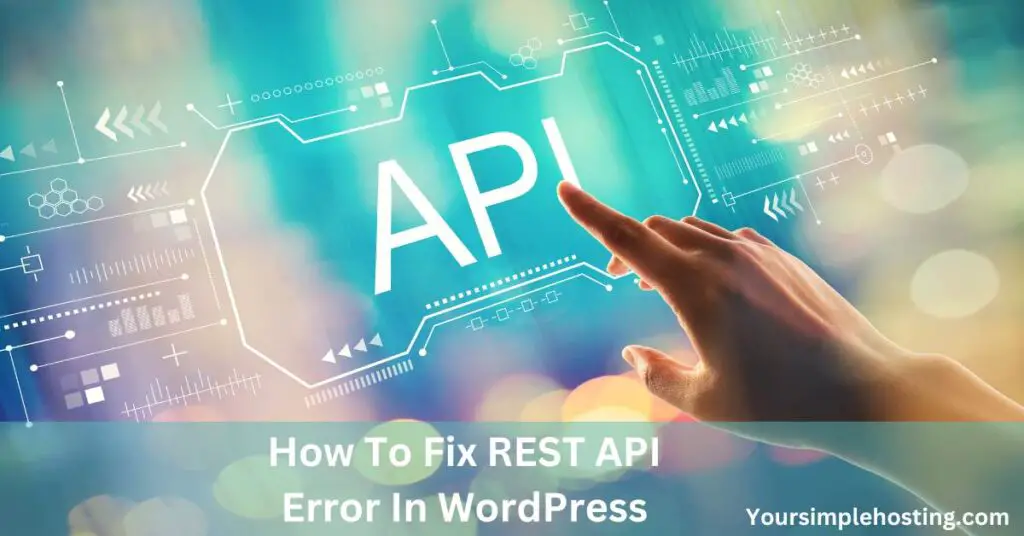
I will cover the main reasons why your WP REST API isn’t working as it should and what you can do to fix that.
What Is the WordPress REST API?
Let’s simplify what WordPress REST API is and look at what a REST API is first.
REST API
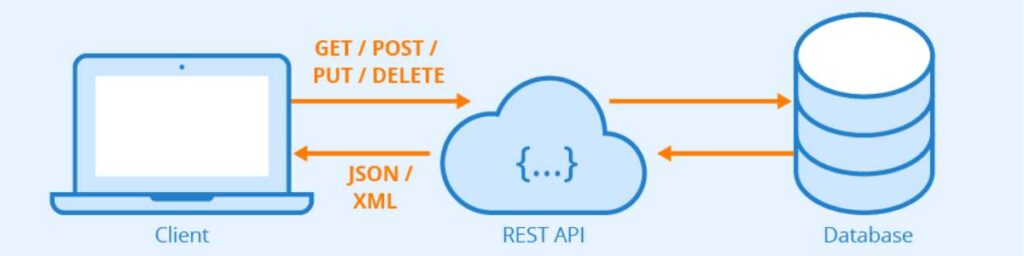
REST stands for “Representational State Transfer” and is the most commonly used software architecture for web services, notably web APIs (Application Programming Interface).
It ensures fast client-server communication by employing an effective resource-management system, rendering requests and responses far easier.
An API that adheres to the REST guidelines is known as RESTful or Rest API.
WordPress REST API
Integrated into WordPress in 2015, the WordPress REST API is a powerful interface allowing you to interact with your WordPress site backend by sending and receiving data in the form of JSON (JavaScript Object Notation) objects.
Although PHP is still widely used by developers, the WordPress REST API makes it faster and easier to access and manage your WordPress site and create interactive websites, external applications, plugins, and themes.
You can even do this outside the WordPress installation because it is not limited to a single programming language.
You can send and receive WordPress data through the REST API using any programming language capable of interpreting JSON and making HTTP requests (POST request, GET request, etc.).
How To Fix REST API Error in WordPress: Common Issues
If you’re unfamiliar with the WordPress REST API, it does seem complicated at first, and you might encounter a few errors.
While there are usually a few different causes for each error you receive, it doesn’t take much to get everything back and running again.
Here are the most common WordPress REST API errors and what you can do about them.
Permalinks Not Working
One of the most common WordPress REST API issues is the 404 Not Found error page.
This may occur when you try to access your WordPress permanent URLs and is generally caused by a misconfiguration in permalink settings.
WordPress offers several different permalink structures to choose from (Plain, Day and name, post name, etc.). In addition, you can decide how you want your WordPress site URLs to look. The structure you select is saved in a .htaccess file, which is a critical WordPress configuration file.
However, a recent update or installation may have altered the .htaccess file and blocked access to your WordPress site. What you want to do is update the .htaccess file to regain access.
To do this, open your WordPress Admin dashboard. Then, select Settings > Permalinks. If your preferred structure is selected, change it into something else and hit “Save Changes.” Reselect your standard structure and click “Save Changes” again.
Now, try and see if your permalink is working again.
Permission Error
Sometimes, you can’t save permalink changes but instead encounter a permission error that says
“Your .htaccess file is not writable, so updating it automatically was not possible. These are the mod_rewrite rules you should have in your .htaccess file.“
The error message is then followed by the rewrite rules referred to in the message.
Here, you can either fix your permission settings or manually modify the .htaccess file by entering the rewrite rules provided to you. If you’ve never accessed your .htaccess file, you’ll find it in the root directory of your WordPress site.
Corrupted .htaccess file
If resetting your permalink structure doesn’t fix the issue, you may have a broken .htaccess file restricting access to your web server. In this case, you’ll need to regenerate a new .htaccess file.
In your hosting account, select your control panel, then select File Manager. Under the public_html folder, you’ll find the .htaccess file. Rename it into something else you’d remember (eg. .htaccess_old).
Now, in the File Manager, add a new file. Be sure to name it .htaccess and place it under public_html.
Open the file and paste the code below:
# BEGIN WordPress
<IfModule mod_rewrite.c>
RewriteEngine On
RewriteBase /
RewriteRule ^index\.php$ – [L]
RewriteCond %{REQUEST_FILENAME} !-f
RewriteCond %{REQUEST_FILENAME} !-d
RewriteRule . /index.php [L]
</IfModule>
# END WordPressNow, save the .htaccess file and try your permalinks again.
WordPress Plugin Conflict
You’d want to disable the REST API in WordPress for several reasons, notably for increased security. Still, several WordPress components can automatically disable the REST API.
Several plugins are known to cause issues with the WordPress REST API, whether or not they include specific features that actually disable the REST API.
If you haven’t had this issue before, check the plugins that you added recently. Then, start disabling them one by one to determine the culprit.
Security Plugins Disabling the REST API
In particular, Security plugins are usually responsible for blocking WordPress access.
- Disable REST API
- WP Cerber Security
- WPS Bidouille
- Plugin Organizer
- Wordfence Security
These are a few examples of plugins that can disable the REST API.
Check to see if you have installed any security plugins. Try disabling them and opening your WordPress site again.
Be careful not to disable plugins that are crucial for the functionality of your WordPress site. Those are probably not the issue.
Recent Installation/Update
If you made recent software changes to your computer that caused the WordPress REST API to stop loading, reverting the changes might solve the problem. Most computers automatically create system restore points, which you can select to undo installations and updates.
This only applies if you’re running an application on your local computer that accesses the WordPress REST API or has WordPress installed.
Custom Code Blocking WordPress Access
If you can’t access WordPress REST API, consider checking your code for lines that specifically disable the REST API.
When this occurs, you’ll generally encounter an error screen with a response message that is different from the default error page.
If it’s a long code, it might help to search for “REST” or “API” mentions in the code files.
WordPress Firewall Blocking Requests
The WordPress firewall typically blocks requests sent from your REST API when it thinks it’s suspicious activity.
If you’re using the WordPress firewall, you can either temporarily disable it or add exception rules to prevent it from blocking legitimate requests.
Other Errors
Almost all issues with the WordPress REST API itself should be solved with the guidelines above.
But, of course, you might encounter countless other errors when working with the REST API. Knowing the exact cause of the error is not always clear-cut, which is something most programmers have learned the hard way.
To prevent that, consider ways to handle the errors. WordPress provides detailed documentation on how to deal with errors. This way, you’ll know exactly where to look.
Conclusion
Working with the WordPress REST API offers a lot more flexibility when it comes to managing your WordPress site.
However, you may encounter a wide range of errors. These are caused mainly by misconfigured permalink settings and .htaccess files, which can easily be fixed.
In other cases, you’ll usually have to look for conflicting plugins or inspect your code to see what was behind disabling the REST API.
I recommend ensuring your WordPress site is backed up and the backups are not kept on the same server as your site.
Another recommendation is to keep a change log, and this can be a simple spreadsheet where you note what has changed, the version number, and the date.

Leave a Reply