Do you want to cancel your Bluehost account but don’t know how? Maybe you are considering canceling your account and aren’t sure how you go about it.
Or are you curious and want to know more? No matter the reason that brought you here today, we have the answer for you!
Finding out how to cancel a Bluehost account can be tricky, especially if you have never done it before.
You head online for some guidance but are met with page after page of conflicting or contradicting information, leaving you frustrated and unsure where to turn next.
How will you know how to cancel your Bluehost account now?
Well, you can turn to us to find out more! Today, we have a step-by-step guide that will show you how to cancel your Bluehost account and answer any other questions you might have.
We still use Bluehost for our other sites. Click here to check out Bluehosts latest offers.
Get ready to become an expert in Bluehost accounts today!
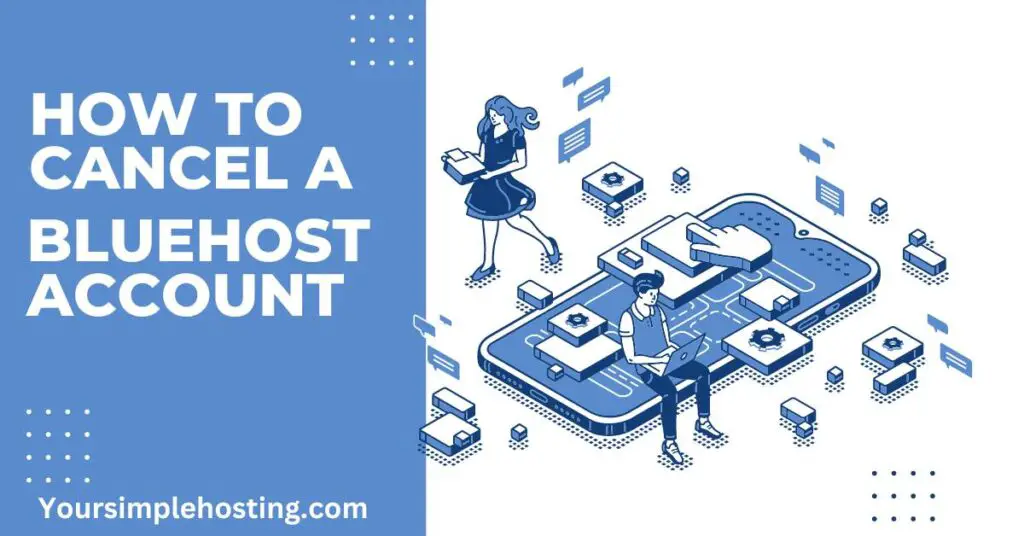
Table of Contents
What Is Bluehost?
Before we dive into today’s article, let’s have a quick recap for those that need it. Bluehost is a website hosting provider that offers you server space to store the content of your website on.
When someone searches for your domain, the server communicates with Bluehost to transfer and display your website.
Bluehost has several types of hosting available for you to choose from; whether it is shared hosting, VPS, or dedicated hosting, there is an option to suit you.
Bluehost offers 24/7 support over live chat, email, or phone, ensuring that everyone can have support when needed.
To use Bluehost, you need an account and a subscription plan. The price of these plans depends on the type of hosting you choose and the type of plan you have.
You can choose from their Basic, Plus, Choice Plus, or Pro plans. All of these are available on a 12-month or 36-month contract, paying monthly.
You can also choose to auto-renew your plans, bringing the cost down too. There is a plan and a payment option for everyone!
Now that we have briefly established what Bluehost is let’s move on to see how you can cancel your Bluehost account.
How To Cancel A Bluehost Account
There are two methods that you can use to cancel your Bluehost account. We will show you both options to help you find the best method for you!
Let’s take a look at them now to see how you can easily cancel your Bluehost account.
Method 1. Live Chat Or Phone
The first way you can cancel your Bluehost account is over the phone or through their live chat function. You can follow our steps below to see how you can cancel your Bluehost account.
- Review the Bluehost terms of service before contacting Bluehost to cancel your account. Sections 2 and 3 will show you everything you need to know about refunds, fees, and cancellations linked to your account.
- Back up any data like files, emails, or databases that you want to keep. All of this data will be deleted when you cancel your account.
- Start a live chat with a Bluehost representative or call the billing department at (888) 401-4678.
- Tell the representative that you want to cancel your account. You will need to tell them your name, domain name, and the last four digits of your cPanel login password. If you paid with a credit card, you will need the last 4 digits of the card and to confirm if it is valid or not. If you paid through PayPal, you will need the 7-digit invoice number associated with your payment.
- You will also want to cancel the automatic domain name renewal. This ensures that no future payments are coming from your account. You can leave the auto-renew setting on if you want to keep your domain name active and use the Bluehost domain manager.
Method 2 – Open A Support Ticket
Another way to cancel your Bluehost account is to open a support ticket. Below we have a step-by-step guide that you can follow to see how to cancel your Bluehost account.
You will notice that the first few steps are the same as the earlier method, but they should still be completed to ensure that all of your data is secure!
- Review the Bluehost terms of service to ensure that you know everything about cancellations, fees, and refunds that apply to your account.
- Back up any data, including files, emails, and databases, that you want to keep. Once you have canceled your account, your data on your Bluehost servers will be deleted, so be sure to keep what you need!
- Open a support ticket.
- This will take you to another screen, locate the cancellations option and click Ok.
- Next, enter your email address. This is the email that Bluehost will use to contact you, so make sure you have access to it.
- Enter your name, domain name, and password that is connected to your account.
- In the message section, write that you want to cancel your account. You can also attach files here if you wish, but it is unnecessary.
- You will then need to enter a verification code that will display on your screen. Enter it and press send message to send the ticket to Bluehost.
- Copy the reference number for your support ticket. You can expect a reply within 48 hours. When they respond, you will need to provide them with further information, like the last four digits of your card, your PayPal invoice number, or the last digits of your cPanel login password.
- To finish, request to cancel your domain name renewal if you don’t want to keep the domain. Canceling your account does not cancel your auto-renew, so be sure to request that it be canceled if you no longer want the domain.
Can I Get A Refund If I Cancel My Bluehost Domain?
You are entitled to a full refund if you cancel your Bluehost domain within the first 30 days.
If you cancel within 30 days, you will receive a refund on your hosting service only, as Bluehost’s money-back guarantee does not apply to add-on products like domains.
If your plan includes a free domain, a domain fee of $15.99 is deducted from your refund. This fee is designed to cover Bluehost’s costs but means that you won’t lose your domain.
Once you have canceled and received your refund, you can transfer your domain to another registrar if you prefer.
Newly registered domains cannot be transferred for the first 60 days of the registration period. You will need to wait until the end of this period to transfer it.
For those wanting to cancel after 30 days, you are not entitled to a refund.
Conclusion
And there you have it, two methods that will allow you to cancel your Bluehost account.
You can either cancel through the live chat function or over the phone, or you can raise a support ticket to have your account canceled.
Don’t forget to back up your data beforehand or to read the Terms of Service to ensure you know what refunds you are entitled to or any fees you might need to pay.

Leave a Reply